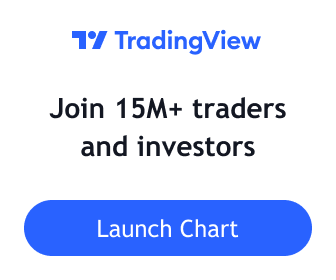This indicator mimics the functionality of marked highs/lows in MarketSmith, a charting tool available from Investor’s Business Daily. Marked highs/lows, sometimes referred to as pivot highs/lows, can be used to locate areas of support and resistance . These same points can also be helpful when drawing trendlines and channels.
I’ve added several customization options that add to the flexibility and overall usefulness of this technical indicator.
- Custom Ranges for Marked Highs/Lows
In MarketSmith, a marked high is the highest high going back nine bars and forward nine bars. The number of required bars with lower highs on each side of the high is referred to as the period. The default for the indicator is a nine bar period, however, you can configure the period to fit with your trading style.
- View Marked Highs/Lows on Any Timeframe
MarketSmith only supports marked highs/lows on daily charts . With this indicator you can view marked highs/lows on any timeframe.
Continue readingInstall the latest release of Marked Highs/Lows - Support & Resistance