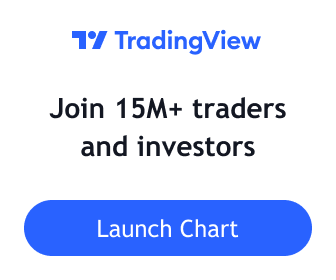When a Power Trend is active, there is a stronger than usual uptrend underway. The concept of a Power Trend was defined by Investor’s Business Daily, more specifically, their Market School course designed to mimic the trading style of IBD’s Founder, William O’Neil.
The specifics of a Power Trend were defined by Mike Webster, Justin Nielsen and Charles Harris, while working with William O’Neil at IBD. The uptrends of the Nasdaq Composite were studied in great detail, looking for characteristics that were similar across significant uptrends. The end result was a set of rules that define when a Power Trend starts and ends.
Knowing that there is a Power Trend in play can be helpful to gauge how aggressive to be with your trades.
The price action in a major index, such as the Nasdaq Composite, is the source for determining a Power Trend’s status. Using an index is based on the definition of a Power Trend from Market School. With this indicator, in addition to indexes, it will allow an ETF (more specifically, a “fund” as defined by TradingView) to be used as the source. The reason for the latter is that various ETFs such as ARKK, which are focused on “disruptive technology,” can be helpful to track trends for growth traders.
Get It!
Continue reading