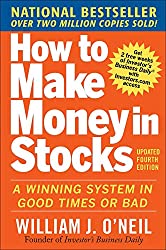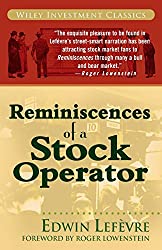On Investors.com IBDLive, Chris Gessel often uses @thinkorswim to highlight technical action. Chris has been using a regression line that is discussed by Mike Webster on his Weekly Stock Market Update.
I’ve created a similar configuration that I thought others might find helpful. The image below shows the configuration that I describe in the steps that follow. Notice how the highs and lows of the Nasdaq Composite have held within the half standard deviations.
How to Configure the Regression Line
From the toolbar, choose the Drawings option. From there, choose Drawing Tools and finally, tap the Regression Channel.
To draw the main regression line, tap the pencil icon where you want to start the line and tap again where you’d like the line to end. The image below shows an example of the pencil and cross-hairs.
To add the half standard deviations, right-click on any of the channel lines and choose the Edit Properties option. From there you’ll see a dialog where you can adjust the settings of the regression channel as shown below: